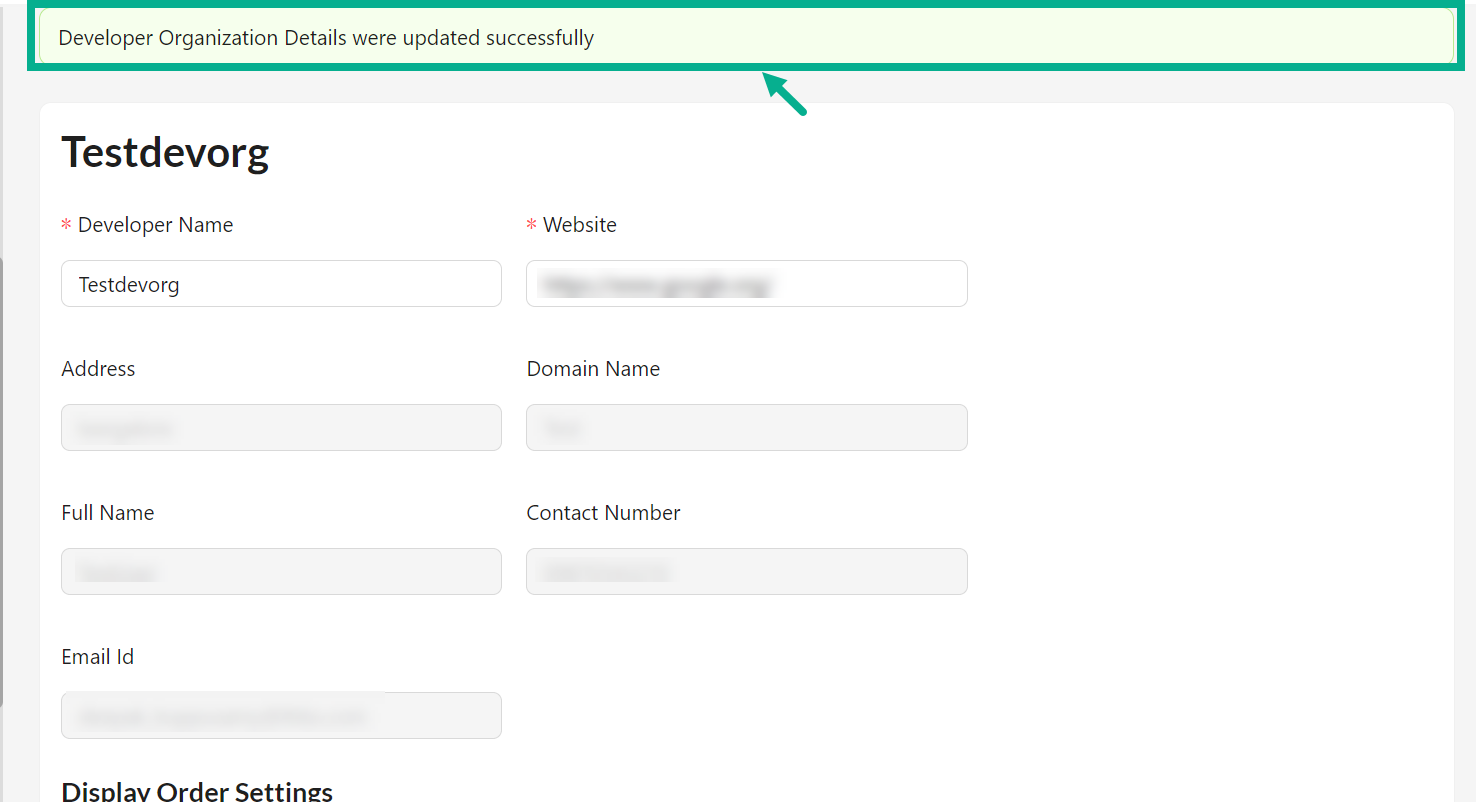Developer Organizations
THAPI Manager allows you to add Developer Organizations. You can add any number of Developer Users to each Developer Organization. As a result, you should create a Developer Organization first, followed by a Developer User.
Add a Developer Organizations
- Navigate to the Access Control module's Developer Organizations sub-module.
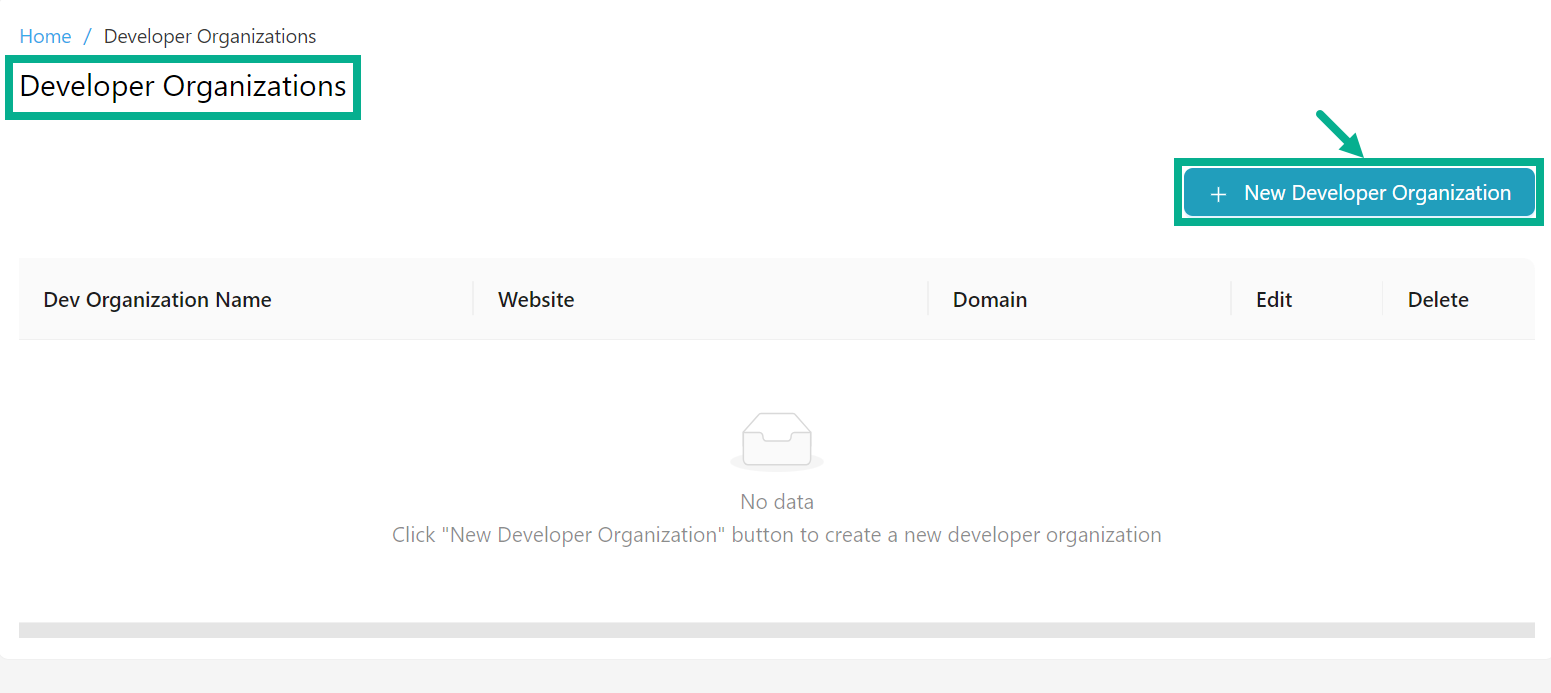
- Click New Developer Organization.
Add Developer Organization dialog box appears as shown below.
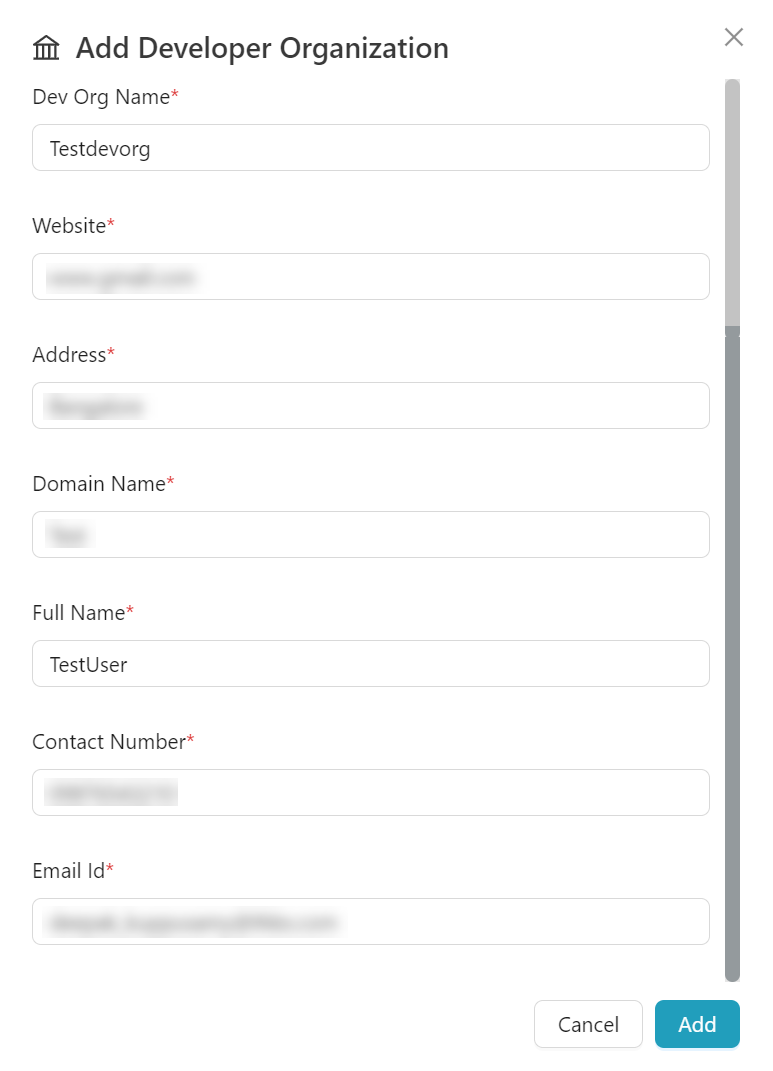
-
Enter the Dev Org Name, Website, Address, Domain Name, Full Name, Contact Number and Email Id.
-
Click Add.
On adding, the confirmation message appears as shown below.
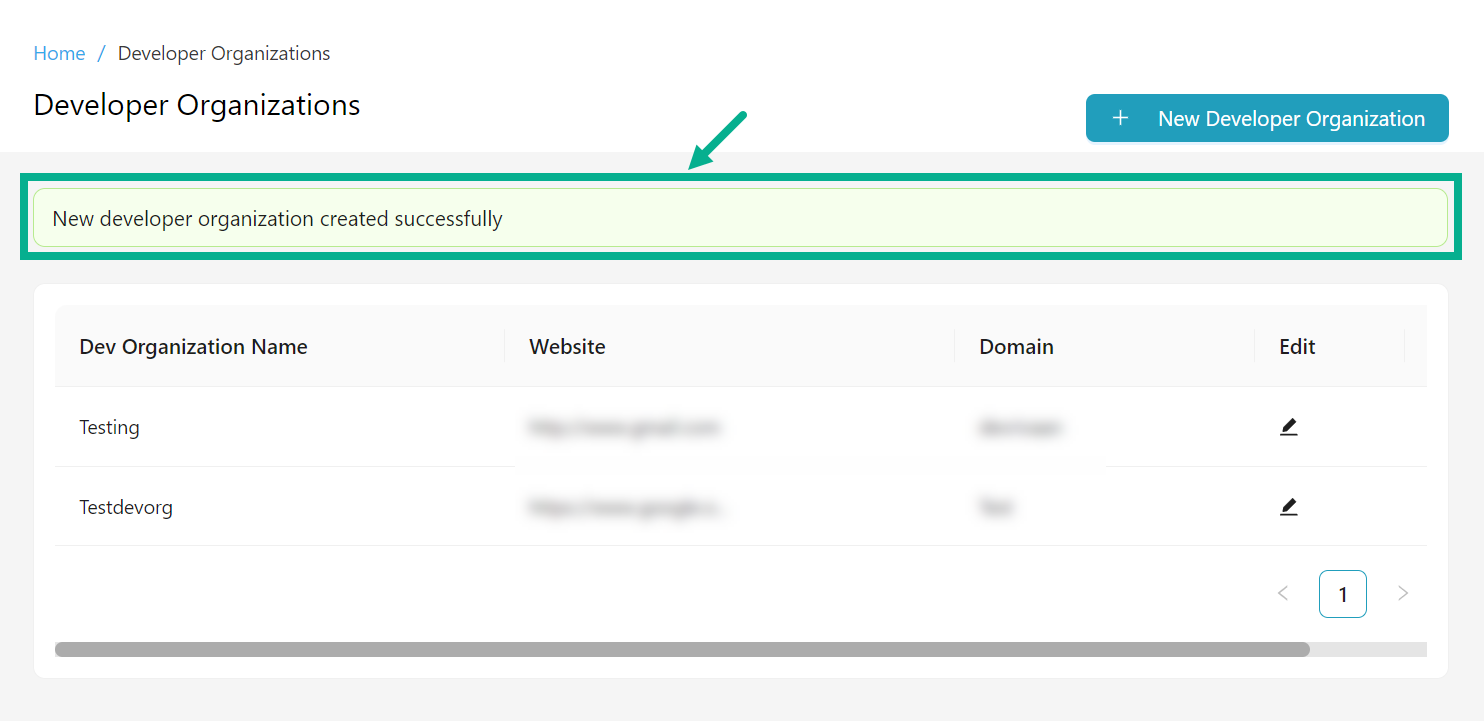
Edit a Developer Organizations
- Navigate to the Access Control module's Developer Organizations sub-module.
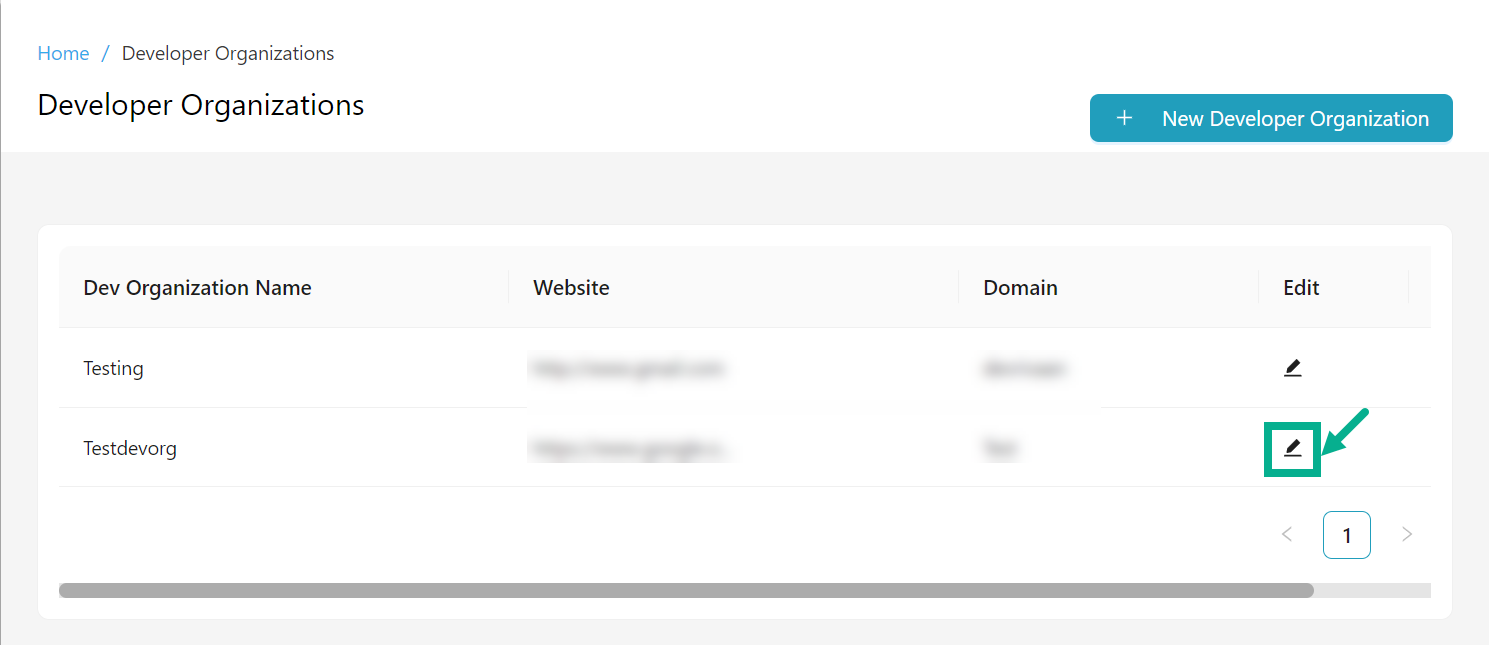
- Click the Edit icon to edit a respective developer organization.
The screen appears as shown below.
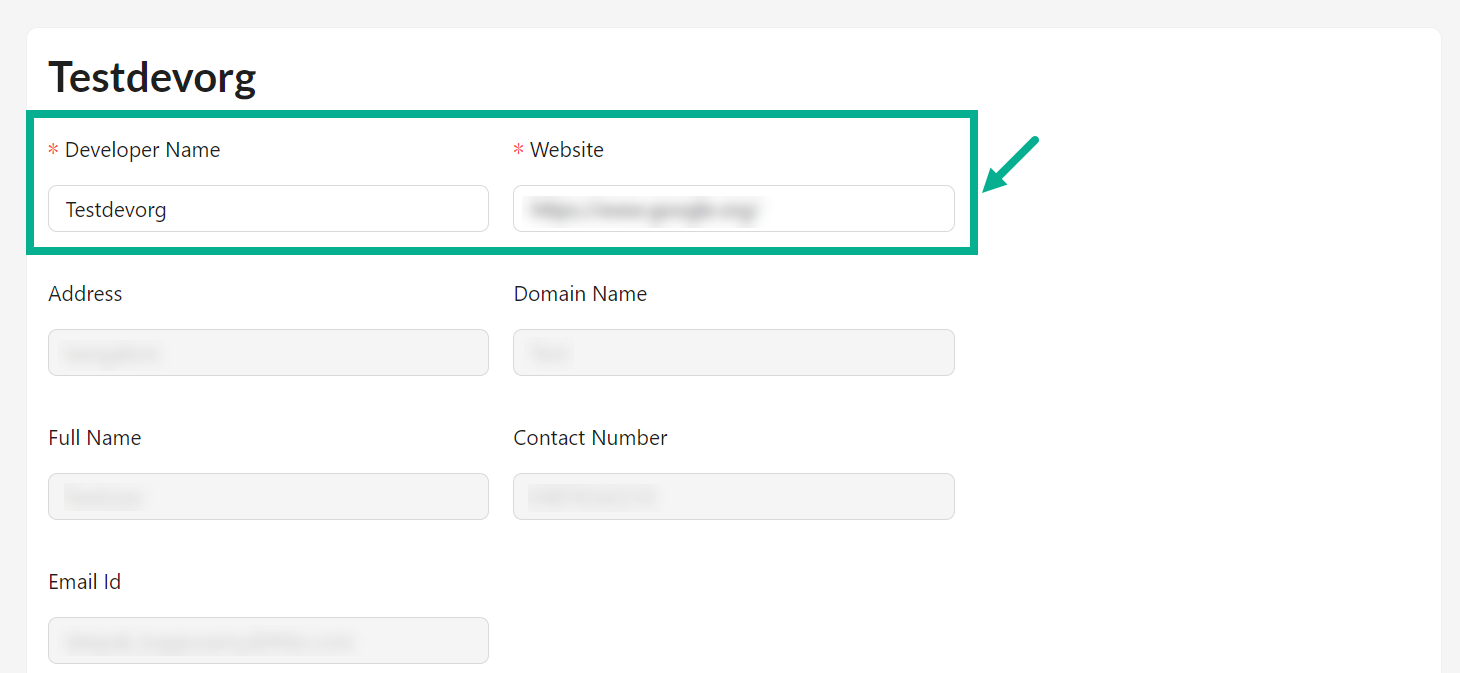
-
Update the Developer Name and Website.
-
Select the Default Products Listing Order from the drop down.
-
Select the More Listing Options from the drop down.
-
Enable the Create a custom order toggle if needed.
Create a custom order enables you to create your own display orders, which will show in the Developer Portal API Store's Display order menu.
On enabling the toggle, the screen appears as shown below.

-
Rearrange the tiles by clicking and dragging them to the desired position.
-
Click Save.
On saving, the confirmation message appears as shown below.